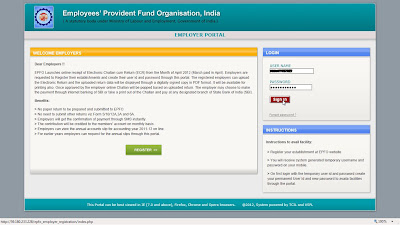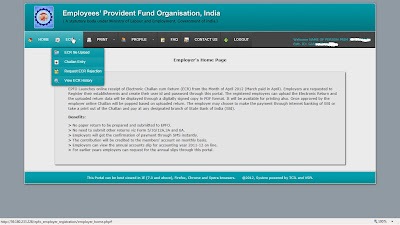To generated ECR with Excel and Notepad there is a very good screencast made available on EPFO India website, which neatly explains how to generated ECR file for upload to E-sewa. Please go through with it.
A few things to keep in mind while preparing ECR text files are:
- The text file should strictly have 25 Fields.
- This is a delimited file not a fixed width file, which means all the fields(columns) are separated by some delimiter which in this case is #~# and you don't need to fill spaces or zeros.
- The text file should not have header row, only data is required in text file.
- Only if the member has joined in current month (of which you are generating ECR file), fill details of Form-5 (Father's/Husband name,Date of Birth, Gender, Date of joining) else leave it blank. The Relationship should be any one of following character ( F / S) [Father / Spouse].
- Only if the member has left the service in current month (of which you are generating ECR file), fill details of Form-10 (Date of leaving, Reason of leaving) else leave blank. The reason should be any one of following character ( C / S / R / D / P ).
- Date should be of format dd/mm/yyyy strictly.
- Check if member is leaving withing same month of joining then the date of leaving should be greater than or equal to date of joining.
- Column 1 (Employee No) is numeric only and should not contain Establishment code i.e. for member with code GJ/AHD/12345/123 Emp no will be 123.
- Column 4 (EPS Wages) will be maximum 6500, if member is not member of Pension Scheme or has crossed 58 Yrs EPS Wages should be 0 (Zero).
- Decimals are not used.
- Special characters (*-/!@#$%^&*()_-) should not be used (period is allowed in name only).